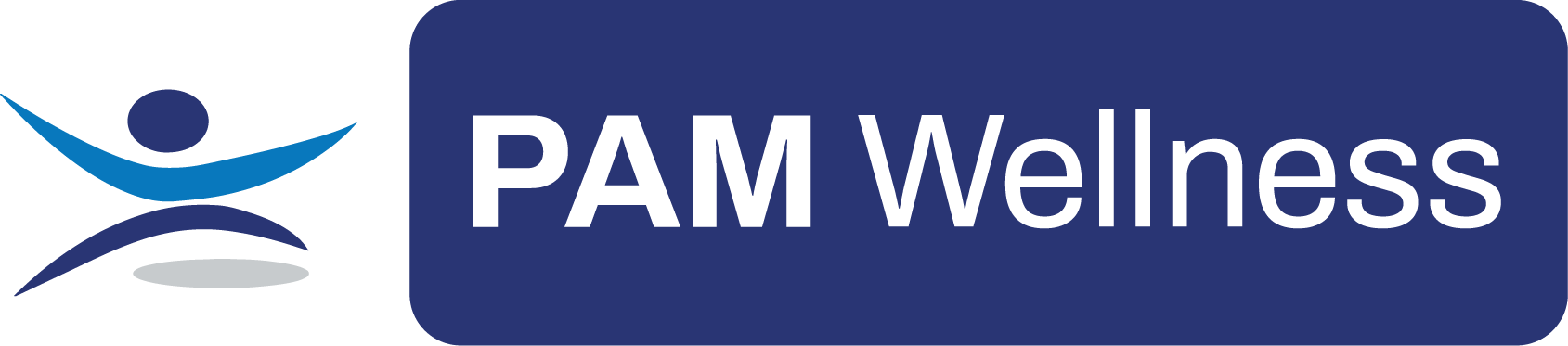Getting Started with the Admin Panel
A Handy Guide for PAM Clients
The Admin Panel is your central dashboard. As a PAM client it allows you to:
- Provide individuals with access to the Leadership Hub
- Monitor engagement and activity
- Create and manage promotions
- Editing the company logo
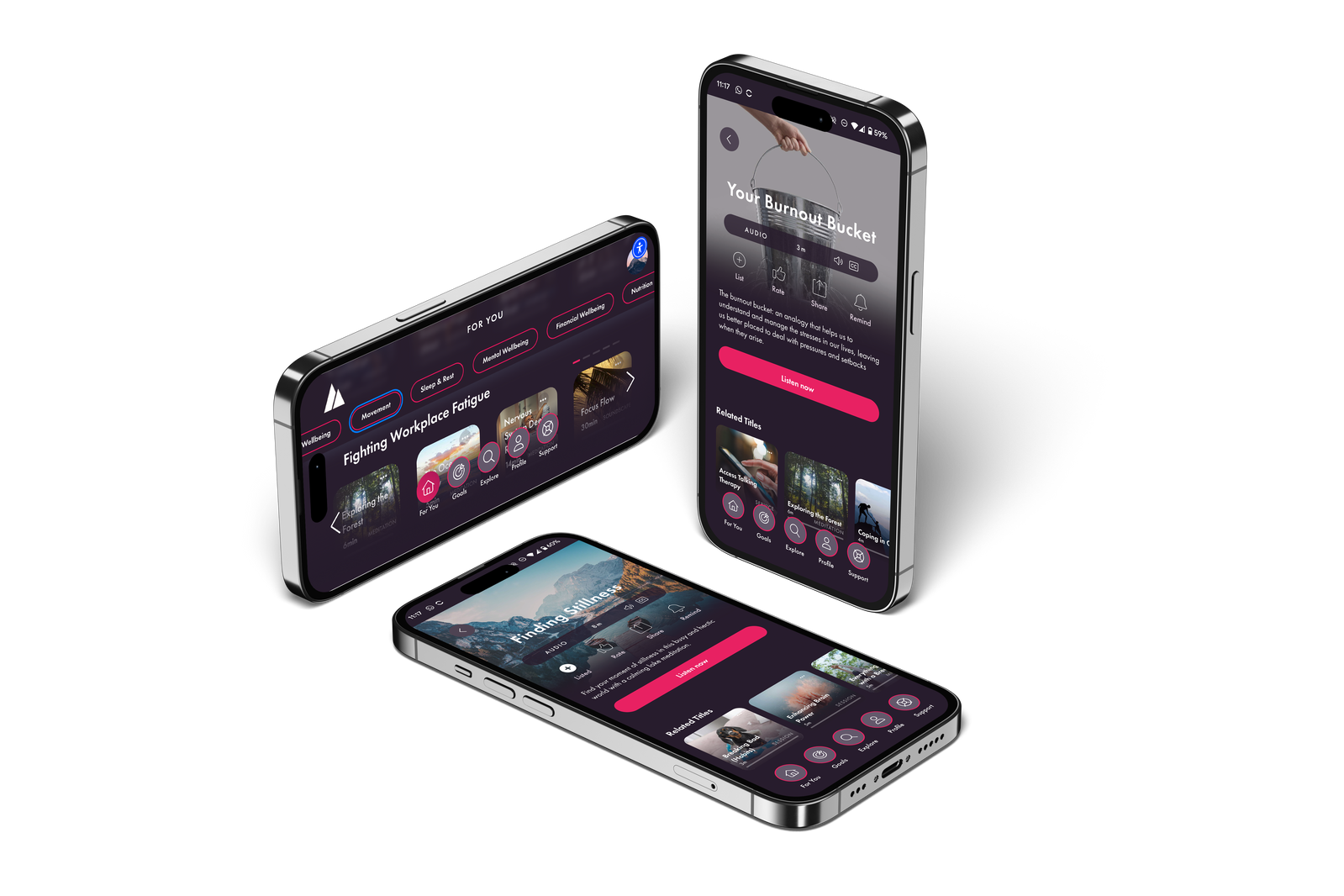
Download our app
via Apple or Android mobile app and desktop portal
Enter your access code
Enter your Organisation Code (if you don’t know this, you can gain this from your organisation).
Click signup to create your account
Discover your world of wellbeing
complete your initial health assessment for a bespoke user experience, on any device
Where can I find the Admin Panel?
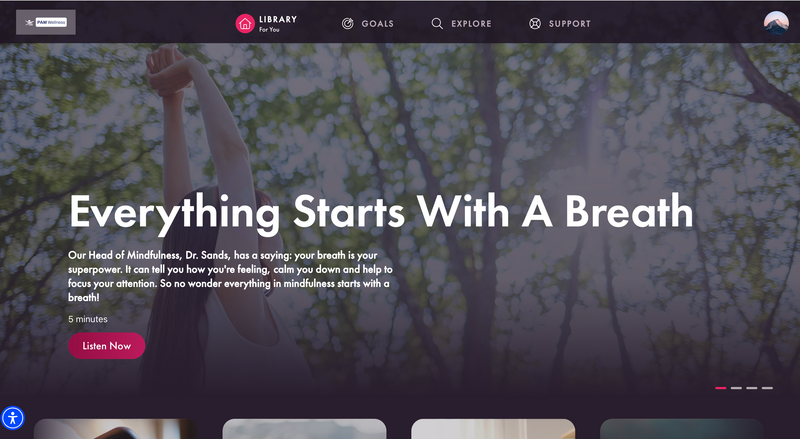
When logged into your Champion Health account on your desktop, Click on your profile icon in the top right.
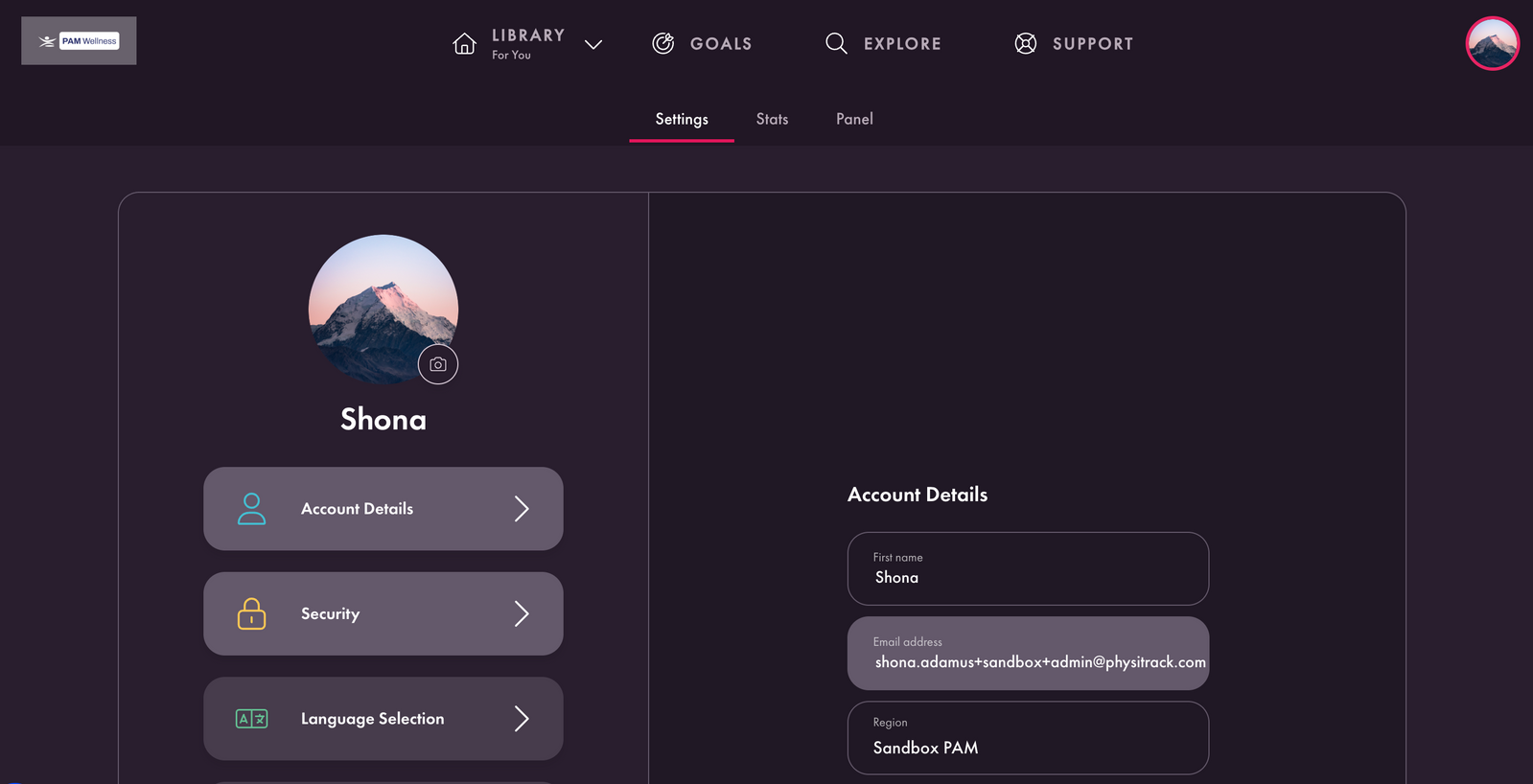
This will then open your account details, and you should then be able to see the ‘Panel’ tab next to settings and stats.
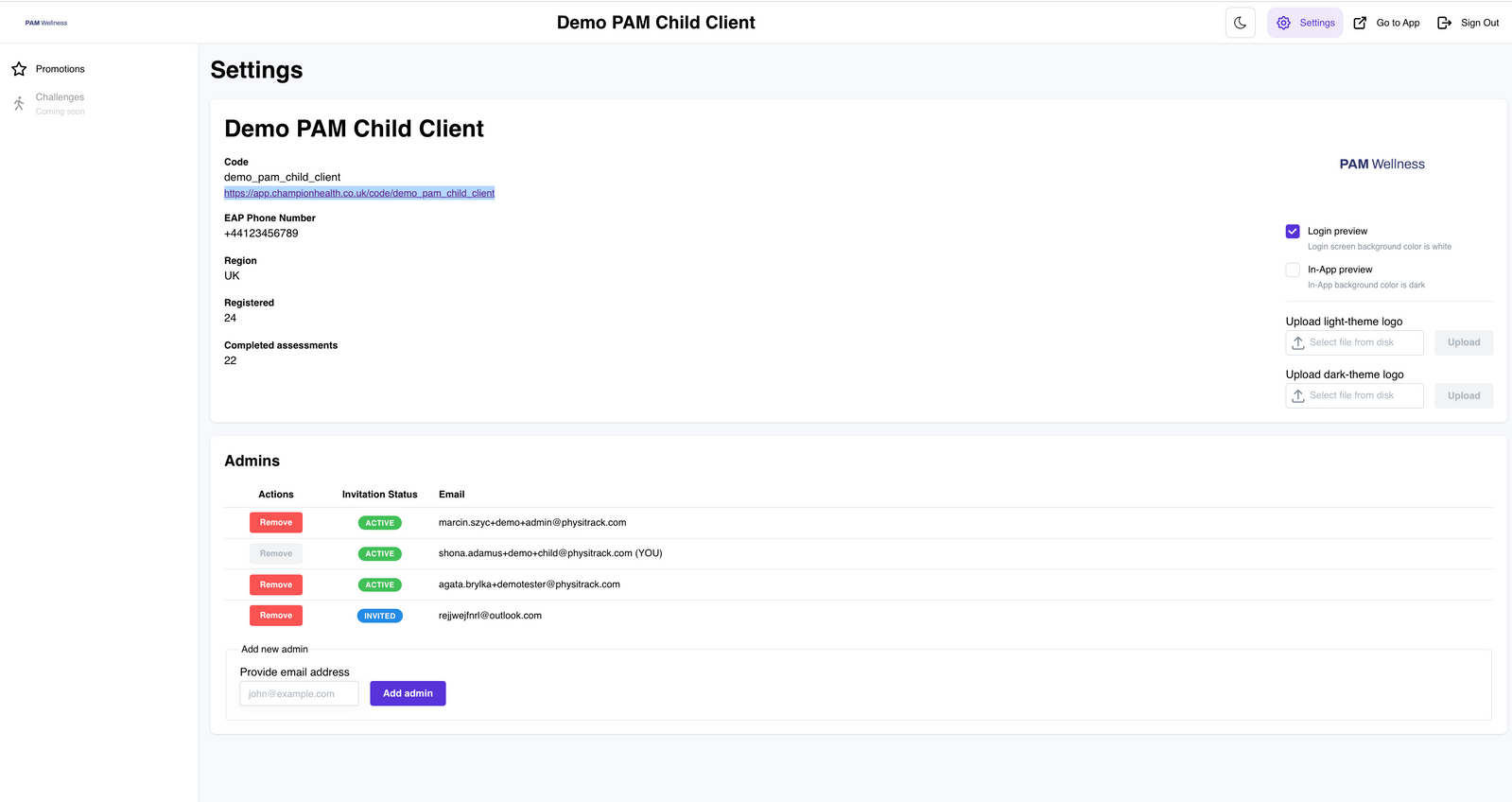
Once you have clicked ‘Panel’, the panel will open up in a separate browser.
What can I see on the Admin Panel?
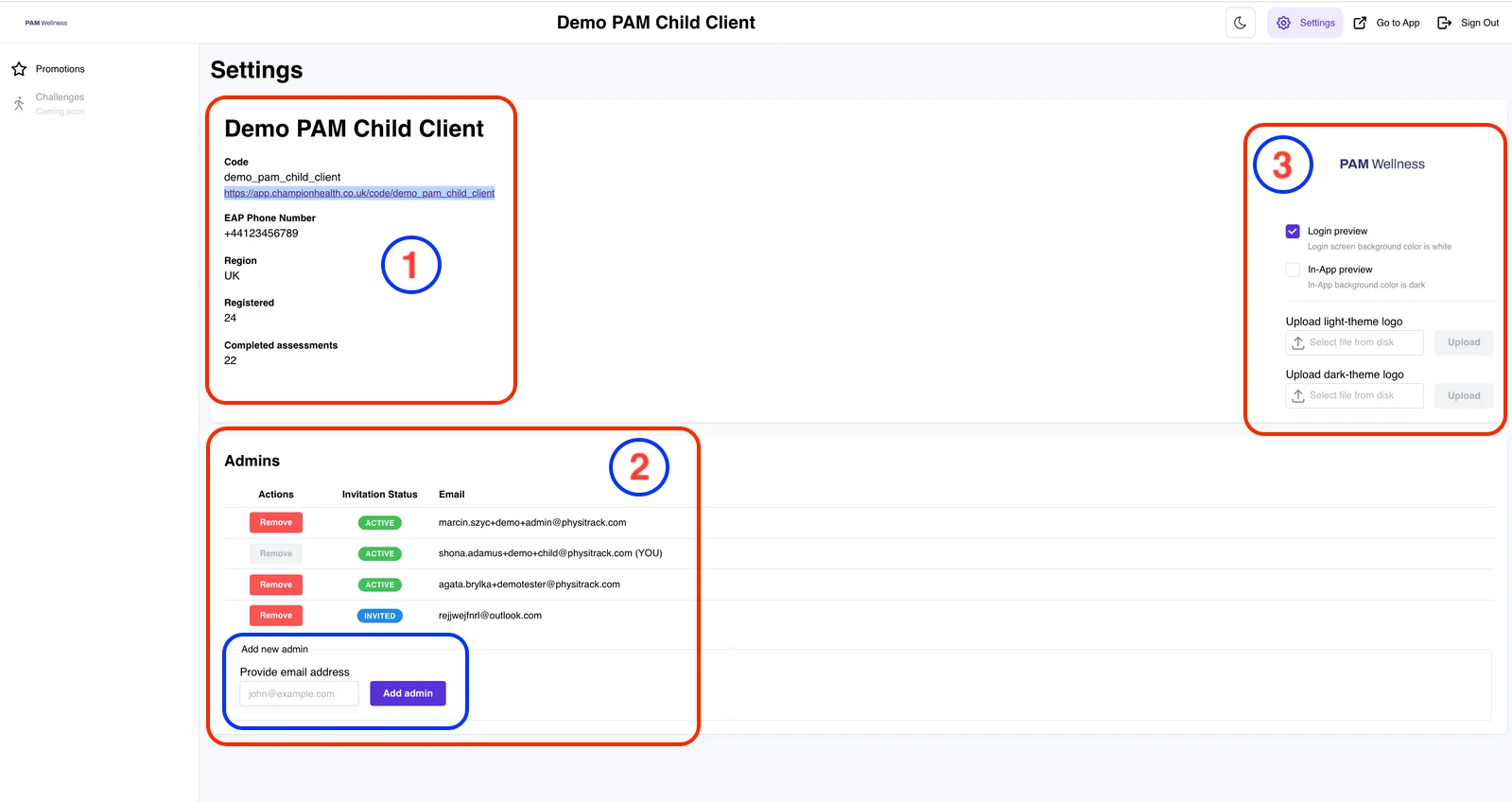
-
Here you can see
all your Account information, such as:
- Access code (the code needed to register accounts)
- The number of registered and completed health assessments
-
Admins are the
individuals that you have granted leadership hub access. You
can simply add an individuals email address in order to grant
them Leadership Hub access
- You will then see the invitation status’ of that individual e.g. whether they are ‘active’ or ‘invited.’
- They’ll receive an email with login credentials and gain access to Leadership Hub content.
- You will then see the invitation status’ of that individual e.g. whether they are ‘active’ or ‘invited.’
- They’ll receive an email with login credentials and gain access to Leadership Hub content.
- Here you can add/ change the dark and light logo and can see a preview of how this will appear on the platform (please see examples below)


How do I create a Promotion box?
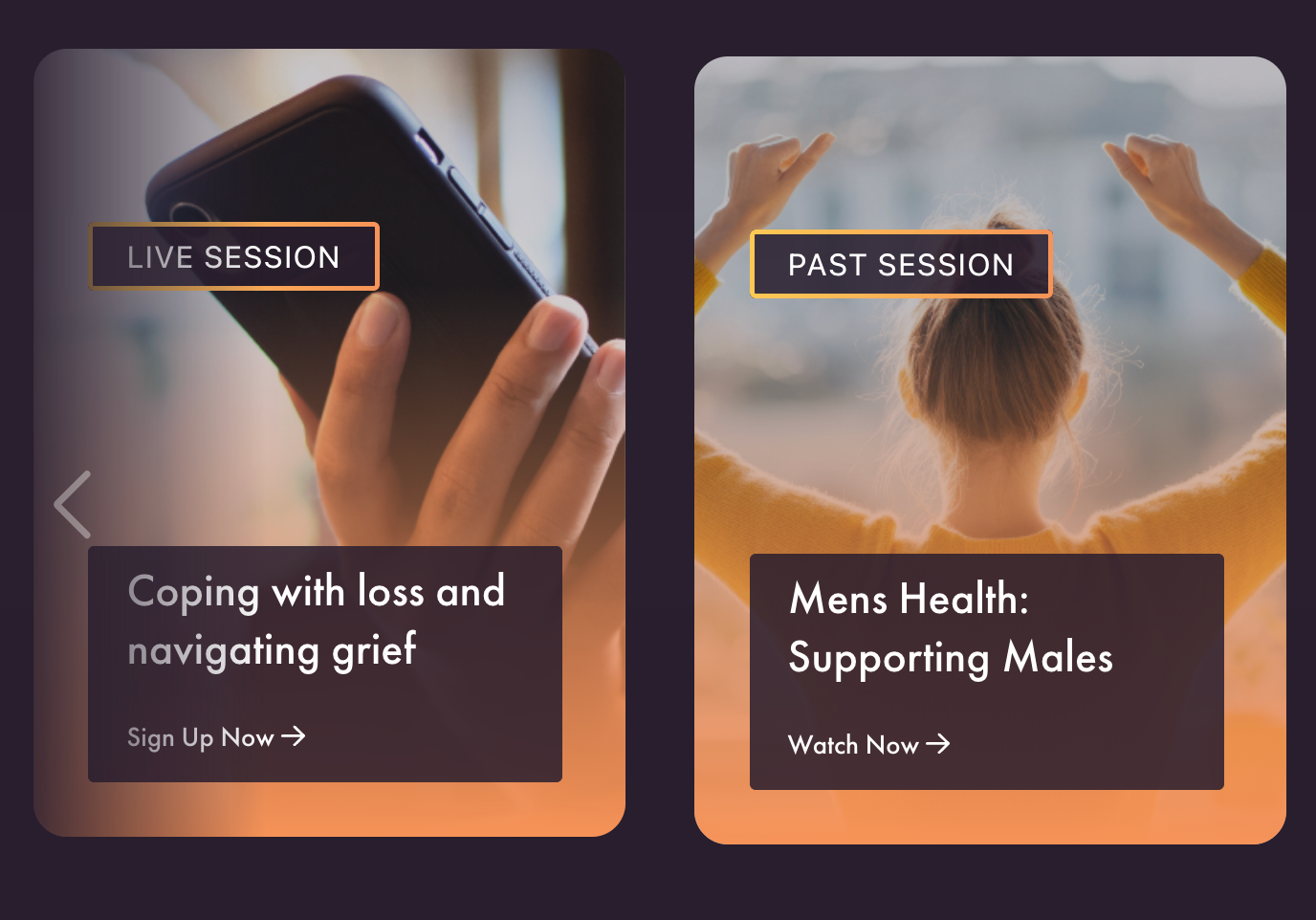
A promotion box is a box that appears on the ‘For You’ page and can be used to promote information/ signpost users
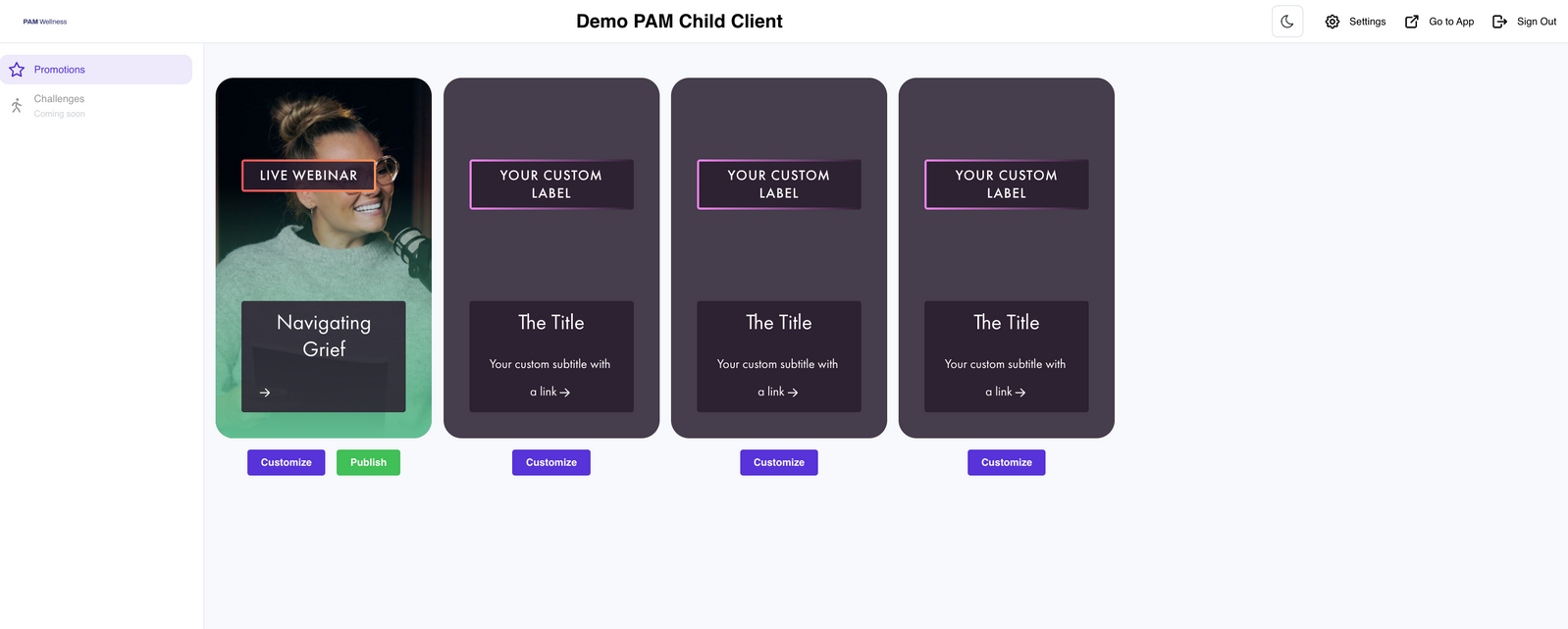
To create a Promotion Box, you can click the ‘Promotions’ box in the top left of the Admin Panel where you can click ‘Customise’ to create a new box.
Note: We recommend no more than 4 promo boxes being live at any one time.
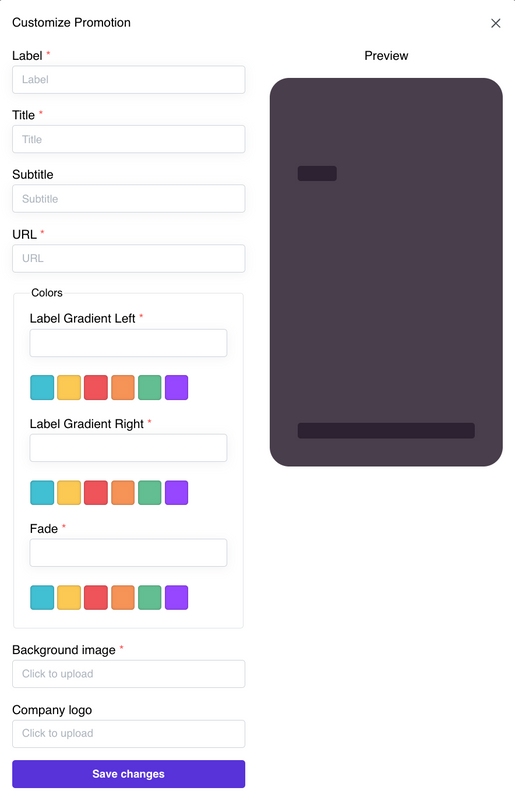
All you need to do is populate the fields and you can preview this before you click ‘save changes’
You will then see the option to ‘publish‘ or ‘unpublish’ as you see fit!
Download the Champion Health App
Visit the links below and download to your device to start your wellness journey today